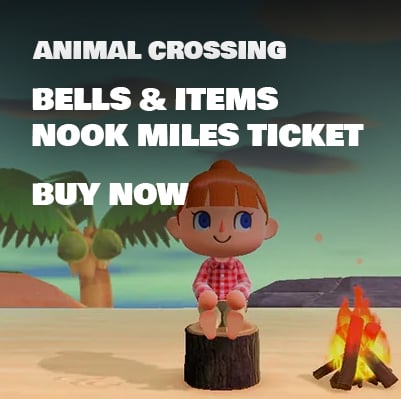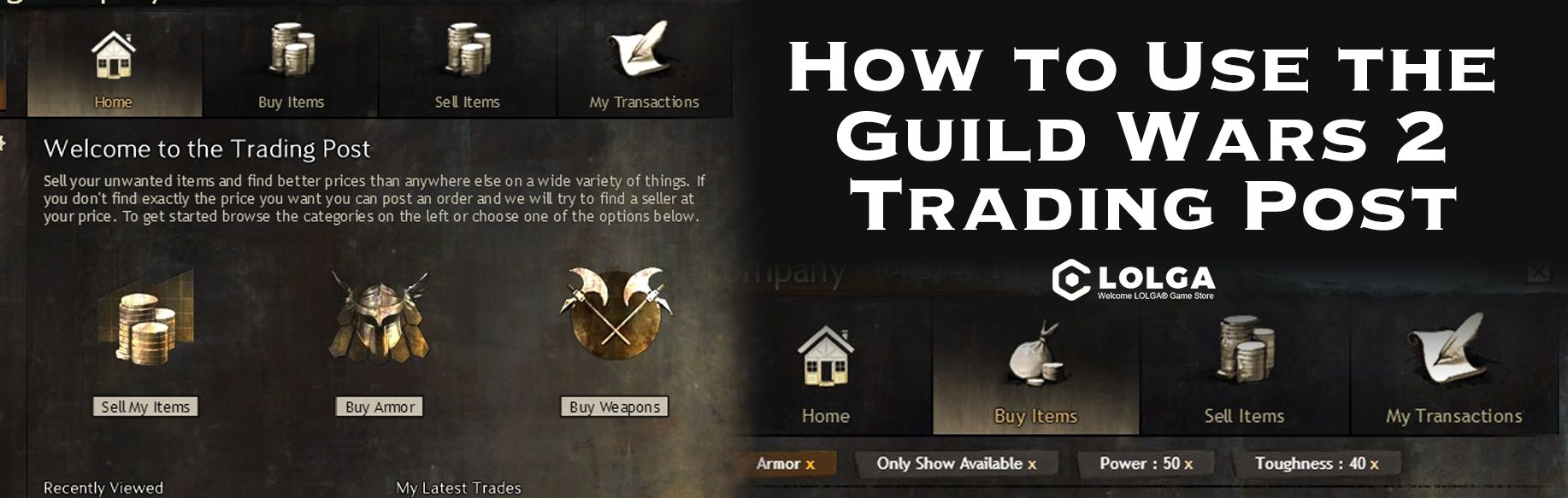How to Use the Guild Wars 2 Trading Post
One of the features of Guild Wars 2 is the Trading Post, a global marketplace where players can buy and sell items with each other. The Trading Post is a convenient and efficient way to get rid of your unwanted items and find better prices than anywhere else on a wide variety of things. You can also post an order and we'll try to find a seller at your price.
How to access the Trading Post
To access the Trading Post, you need to have an active account and a character that is at least level 2. You also need to have a valid email address and a phone number linked to your account for security reasons.
There are two ways to access the Trading Post:
- By visiting a Black Lion Trader NPC in any major city or outpost. You can find them by looking for the gold lion icon on the map. They will open a window where you can browse the Trading Post.
- By pressing the O key on your keyboard or clicking the lion icon on the top left corner of your screen. This will open the Trading Post interface, which you can use anywhere in the game, except in combat or in instances.
How to use the Trading Post
The Trading Post interface has four tabs: Browse, Sell, Buy, and Pick Up/Delivery. Each tab has different functions and options that you can use to trade items.
Browse
The Browse tab allows you to search for items that are available for sale or order. You can use the categories on the left or the search bar on the top to find the items you want. You can also filter the results by rarity, level, type, and price.
To buy an item, you can either click the Buy Now button to purchase it at the lowest available price, or click the Place Order button to post an order at the price you want. You can also compare the prices of different items by clicking the Compare button.
To sell an item, you can either click the Sell Instantly button to sell it at the highest available price, or click the List Item button to list it for sale at the price you want. You can also check the history of the item's prices by clicking the Graph button.
Sell
The Sell tab allows you to list your items for sale or order. You can drag and drop the items from your inventory to the Sell tab, or right-click them and select Sell at Trading Post. You can also use the search bar to find the items you want to sell.
To list an item for sale, you need to enter the quantity and the price you want to sell it for. You can also see the current highest buyer and lowest seller prices for the item, and the listing fee and exchange fee that will be deducted from your profit. The listing fee is 5% of the price you set, and the exchange fee is 10% of the price you sell it for.
To post an order for an item, you need to enter the quantity and the price you want to buy it for. You can also see the current lowest seller and highest buyer prices for the item, and the order fee that will be deducted from your payment. The order fee is 5% of the price you set.
You can cancel your listings or orders at any time by clicking the Cancel button. However, you will not get back the fees that you paid.
Buy
The Buy tab allows you to buy items that are listed for sale or order. You can use the categories on the left or the search bar on the top to find the items you want to buy. You can also filter the results by rarity, level, type, and price.
To buy an item, you can either click the Buy Now button to purchase it at the lowest available price, or click the Place Order button to post an order at the price you want. You can also compare the prices of different items by clicking the Compare button.
To sell an item, you can either click the Sell Instantly button to sell it at the highest available price, or click the List Item button to list it for sale at the price you want. You can also check the history of the item's prices by clicking the Graph button.
Pick Up/Delivery
The Pick Up/Delivery tab allows you to collect your items and money that you bought or sold. You can also see the status of your transactions and the fees that you paid or received.
To collect your items or money, you need to visit a Black Lion Trader NPC in any major city or outpost. You can find them by looking for the gold lion icon on the map. They will open a window where you can pick up or deliver your items or money.
You can also use the Pick Up/Delivery tab to send items or money to other players as gifts. You can do this by clicking the Gift button and entering the recipient's name and a message. The recipient will receive a mail with the items or money attached.
Conclusion
The Trading Post is a powerful and convenient feature of Guild Wars 2 that allows you to buy and sell items with other players. You can use the Trading Post to get rid of your unwanted items and find better prices than anywhere else on a wide variety of things. You can also post an order and we'll try to find a seller at your price.
Coupon Code : LOLGA SALE 6% OFF